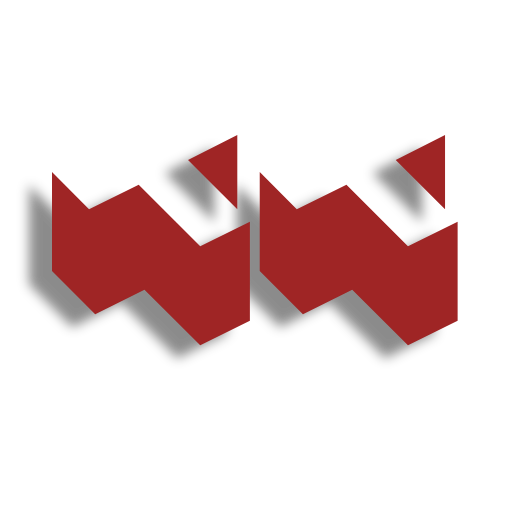In today’s digital-first world, a strong and secure home network is vital — whether you’re remote working, streaming, gaming, or managing smart home devices.
In this comprehensive guide, we’ll walk you through the essentials of home networking, help you troubleshoot common issues, and highlight the right equipment to build a future-proof setup.
What Is a Home Network?
A home network links your devices, such as laptops, phones, smart TVs, and consoles, so they can share data and access the internet. It usually includes a combination of wired (Ethernet) and wireless (Wi-Fi) connections, all managed by a central router. This setup supports streaming, gaming, video calls, and controlling smart devices around the house.
The router acts as the control centre, directing traffic between your devices and your internet provider. In older setups that use ADSL (Asymmetric Digital Subscriber Line), a type of broadband that runs over telephone lines, the quality of the cable connecting your modem and router can affect speed and stability. Using a good one can make a difference, and our best ADSL cable guide can help you choose the right option.
If laying Ethernet cable isn’t practical and your wireless connection isn’t reliable, powerline adapters are a good workaround. They transmit data over your home’s electrical system, extending your network to rooms with poor Wi-Fi coverage. Check our roundup of the best powerline adapters to find a good fit.
A reliable home network keeps everything connected smoothly, whether you’re working, unwinding, or playing online.

Essential Equipment for a Home Network
Router
The router is the central hub of your home network. It directs traffic between your devices and the internet and often includes Wi-Fi capability. If your current router is more than a few years old, upgrading to a dual-band or tri-band model can offer stronger signals and support for more devices. If you need coverage in an outbuilding or remote area, consider a 4G router with an external antenna for a reliable connection.
Modem
Your modem connects your home to the internet through your Internet Service Provider (ISP). In some cases, it’s built into the router, but separate devices offer more customisation and potential for speed improvements.
Ethernet Cables
For the best speed and reliability—especially for gaming, video calls, or large file transfers—use Ethernet. We recommend Cat6 or Cat7 cables, which are designed to handle higher bandwidth and reduce interference.
In older setups, the modem-router connection might rely on ADSL. If that’s the case, upgrading your ADSL cable can also make a noticeable difference in stability.
Powerline Adapters
Powerline adapters offer an excellent way to extend wired connectivity to areas of the home where Wi-Fi is weak, using your home’s electrical wiring to transmit data. This is particularly useful if you can’t run long Ethernet cables through walls. See our recommendations for the best powerline adapters if you’re looking to improve speeds in distant rooms.
Wi-Fi Extenders and Mesh Systems
If you’ve got signal dead zones in the attic or garden office, Wi-Fi extenders or mesh Wi-Fi systems can boost your coverage. Mesh networks are best for larger homes, while extenders work well for small areas with minor signal issues. If you want more info on the benefits of mesh Wi-Fi check out our article on Mesh Wi-Fi vs Routers.
USB Wi-Fi Adapters
Older PCs or desktops without built-in Wi-Fi can be easily upgraded using a USB Wi-Fi adapter. Look for one that supports dual-band operation and modern wireless standards.
How To Set Up a Home Network
Start by identifying your setup. Many modern routers have a built-in modem, so you’ll only need to connect the device to a power source and your incoming broadband line, such as a phone socket or fibre port. In other cases, you may have a separate modem and router, which should be connected using an Ethernet cable.
Power on your device, then open a web browser and enter the IP address shown on the back of your router. This gives you access to the router’s settings menu. From there, update your SSID (network name) and set a strong password to secure your network.
Next, connect important devices like desktop PCs, gaming consoles, and smart TVs directly to the router using Ethernet cables. This ensures faster speeds and greater stability compared to Wi-Fi.
If you need reliable internet in a garden office or outbuilding, consider running a long Ethernet cable from the main router. Alternatively, a 4G router with an external antenna can provide dependable connectivity when wired options aren’t practical.
For ADSL users, upgrading to a high-quality ADSL cable can also help improve connection performance.

Securing Your Home Network
A secure home network is crucial for protecting your personal data and all connected devices from unauthorised access, malware, and cyber threats. Implementing the following measures will significantly enhance your network’s security:
✅ Change Default Login Credentials
Routers often come with generic admin usernames and passwords that are widely known. Always update these immediately to strong, unique credentials to prevent unauthorised access to your router settings.
✅ Enable WPA2 or WPA3 Encryption
Use WPA2 or, preferably, WPA3 encryption to secure your Wi-Fi. These protocols offer strong protection against unauthorised access and data interception.
✅ Disable WPS (Wi-Fi Protected Setup)
While convenient, WPS can be exploited by attackers. Disabling this feature reduces your exposure to brute-force attacks.
✅ Set Up a Guest Network
Create a separate Wi-Fi network for guests. This isolates their devices from your primary network and helps prevent accidental access to shared files or connected smart devices.
✅ Keep Router Firmware Up to Date
Manufacturers regularly release firmware updates to fix bugs and patch security vulnerabilities. Check your router’s admin panel periodically and apply updates when available.
Common Networking Problems and How to Solve Them
Even with a solid setup, most home networks run into occasional issues. Here are some typical problems and simple solutions:
✅ Slow Internet or Lag
Start by rebooting your router and modem — this can fix temporary issues. If speed is still an issue, try relocating your router to a more central, elevated spot and remove nearby obstructions. In some cases, upgrading to a more powerful router or mesh system may be necessary.
✅ Wi-Fi Dead Zones
Struggling with weak or no signal in certain rooms? A mesh Wi-Fi system offers seamless whole-home coverage. Alternatively, a powerline adapter or Wi-Fi extender can help fill coverage gaps. For the most stable connection, running Ethernet to the affected room is the best option.
✅ No Internet in the Garden Office or Shed
Need a strong connection in outdoor buildings? You can run Ethernet from your main router, use a Wi-Fi extender positioned near the edge of your home, or install a 4G routers with external antenna for a dedicated connection — ideal for garden offices, studios, or remote workspaces.

Final Thoughts
Creating a fast, stable, and secure home network doesn’t have to be overwhelming. With the right gear and setup, you’ll improve everything from your Zoom calls to your streaming quality. Be sure to check out our top recommendations for cables, routers, and adapters to help you get started:
FAQs
A modem connects your home to the internet, while a router distributes that connection to your devices via Ethernet or Wi-Fi
A mesh system provides seamless coverage across a home by linking multiple nodes into a single network, ensuring strong connectivity without interruptions.
A Wi-Fi extender is a budget-friendly way to boost your router’s signal in weak spots, though it creates a separate network that may cause occasional connectivity issues.
For reliable whole-home coverage, a mesh system is ideal. If you need a simple fix for specific areas, a Wi-Fi extender works well.
Yes – an Ethernet connection provides lower latency and a more stable connection, which is ideal for gaming.
Thank you for reading our ultimate guide to home networking.
If you want more information, check out our other articles on Networking and Connectivity.
Feel free to leave a comment below if you have any thoughts or queries that you’d like us to take a look at – we’d be happy to help.